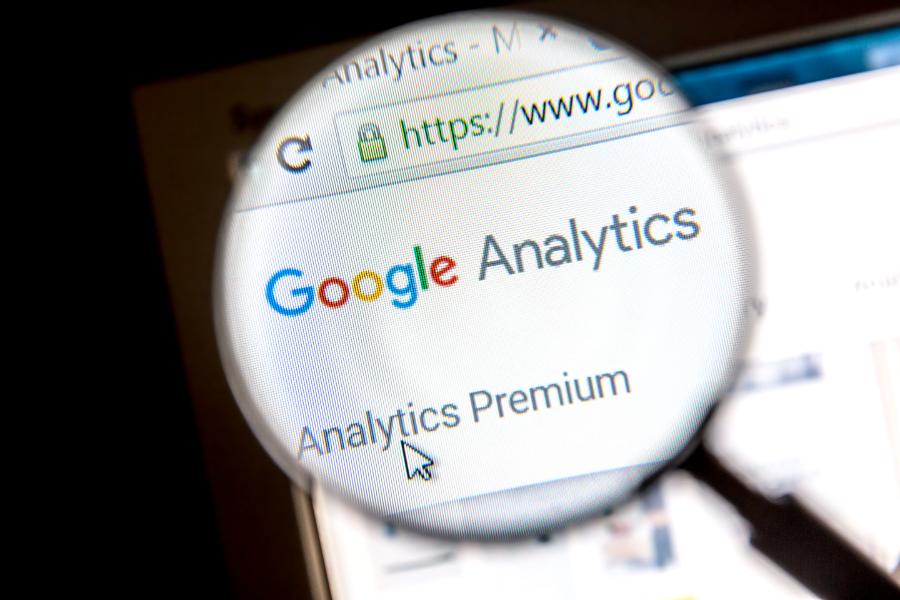
Using Google Analytics is one of the most important parts of marketing your website. It helps you to understand where your traffic is coming from and what content is being clicked on most frequently. You can also use Google Analytics to track your conversions and measure the success of your marketing campaigns. It is not a complex program and once you have it set up and configured, it can be very easy to use.
Set up goals
Using Google Analytics to set up goals is a great way to get more insight into your website’s performance. But, it’s important to know which goals to set up and how to set up them. By following this step-by-step guide, you’ll be on your way to understanding more about your visitors’ behavior.
The first thing to do when setting up goals is to identify your primary objective. If you run an ecommerce website, for example, your goal should be to take users to the purchase page. Alternatively, if you run a nonprofit website, your goal could be to take users to a volunteer sign-up page. If you’re not sure which goals to set up, check out the free Google Analytics for Beginners Course.
The next step is to set up goals for your most important conversions. You can do this by setting up a funnel, which will track the progress of a user through the conversion process. This can help you identify issues in conversions and drop-off spikes.
Finally, you can set up a Goal to track how much money a user spends. This is helpful for businesses that rely on pageviews to generate business. You can set the monetary value of the goal to zero or a value of your choice.
Another option is to track Goals as events. This will allow you to track a variety of unique events, like a user hitting a button on a landing page or completing a checkout process. You can filter events by specific event labels and categories. You can also set up filters to keep your data clean and meet various privacy laws.
Set up events
Using event tracking with Google Analytics is a powerful feature that can allow you to track user interactions with your website. Google Analytics offers a wide variety of triggers to track events.
There are four basic components to events. Each component includes an event name, an event action, and parameters. When you set up events in Google Analytics, you can choose whether you want to track your events automatically or manually. If you want to track your events automatically, you will need to create an event tag for each trigger.
The events that you set up should align with your organization’s objectives. For example, if your website is a shopping site, you might want to set up events that track a user’s interaction with the checkout process. You may also want to set up events that track a person’s interaction with a product’s page.
When you set up events in Google Analytics, make sure you have a consistent naming convention. For example, if you want to track someone’s interaction with a product, you might want to use the event name “product-rating”.
You can set up events in Google Analytics by logging into the main reporting view. Once you’ve logged into the reporting view, you’ll see a new section called “Events.” There are several types of triggers, which you can use to track events. You can choose from a variety of triggers, including form submission triggers, page view triggers, and click triggers.
Set up campaign tracking
Using Google Analytics to track your campaigns can give you a better understanding of how your audience engages with your website. The information can be used to develop a more strategic approach to your marketing strategy. In addition, it can help you track the ROI of your online marketing activities.
You can use Google Analytics to track your email marketing, paid advertising, and social media campaigns. You can also track referral traffic from banner ads on third-party websites. You can also use the tools to analyze demographics and demographic groups.
Before you start tracking your campaigns, you need to understand the basics of campaign tracking. This can help you determine the most effective strategies and improve your results. You also need to know the key performance indicators for your specific business. In addition, you should ensure that your data is high quality.
You can use the source/medium report to assess the quality of your data. You can also use the campaign URL builder to create a trackable URL. This will help you add UTM parameters to your links. You can also use an Excel spreadsheet to add tags to links more quickly.
When you are tracking your campaigns, it is important that you use campaign tags. These tags override the default categorization. These tags are used to ensure that the correct information is captured.
You should also make sure that you are using UTM parameters when you tag your links. These parameters contain identifying information about the links that you are tracking.
Implement Google Tag Manager
Adding Google Tag Manager to your website is a great way to track user events. It’s also a great way to optimize site traffic and increase conversions.
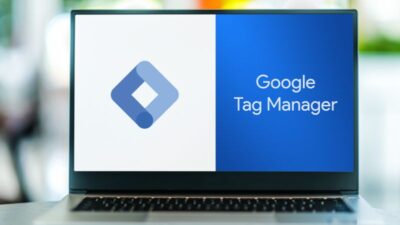 Google Tag Manager makes it easier to track and store third-party tags and Google Analytics tracking codes. It allows you to create custom events and deploy code snippets on your website. It also has debugging tools. You can use it to analyze traffic sources and bounce rate trends. You can also use it to create retargeting campaigns.
Google Tag Manager makes it easier to track and store third-party tags and Google Analytics tracking codes. It allows you to create custom events and deploy code snippets on your website. It also has debugging tools. You can use it to analyze traffic sources and bounce rate trends. You can also use it to create retargeting campaigns.
You need to install GTM on all pages of your website for proper tracking. You can also use GTM to stop tracking visitors on certain pages. GTM has a number of pre-built triggers, but you can also create your own.
You can configure GTM to send a tag to your web server when a user clicks on a link or submits a form. You can also set up cross-domain tracking. This is important if you have multiple domains on your website, or if you’re implementing Google Tag Manager on a website that isn’t a Google property.
You can also check your tags before going live by setting up a preview mode. This mode allows you to view your tags and test them. You can also suppress triggers before you publish the container. You can also configure advanced setups. This includes defining custom fields, custom dimensions, and embedded tags.
Test new filters on a view
Having a test view in Google Analytics can be a good idea, especially if you’re testing new filters. This helps ensure that your new filters will work correctly. It also ensures that you don’t miss any of your customizations.
Google Analytics filters can be complex to set up. However, they can help you understand traffic to your website and understand which marketing tactics are working. You can also use them to modify reports that include certain data.
You should always test new filters before applying them. You’ll want to ensure that the effects are effective and that they aren’t causing problems. For example, a filter that overwrites URLs could cause your goals to stop working. This is especially true if you are trying to test how your filter affects Google Analytics’s real time analytics.
You should also check to see if the filter you’re testing is being applied to the view. If you don’t see any results, you can try deleting the filter and reapplying it. This can take up to 24 hours to take effect.
For example, you can create a filter that filters out all traffic from home IP addresses. This is a good idea if you don’t want to risk any of your data. However, you should test it on a test reporting view, rather than your primary view. This can also help ensure that you don’t accidentally change the data in your report.
Integrate with WordPress
Adding Google Analytics with WordPress can help you to monitor your website traffic and visitors. You can track the number of visitors, bounce rates, number of page views and traffic sources. You can also generate reports from Google Analytics.
Google Analytics is a free tool that allows you to analyze your website and gain insights about its traffic. You can also use Google Analytics to gain information on social media traffic. It also shows you the realtime activity of your site. You can also view charts and statistics about your website.
Adding Google Analytics with WordPress is easy. You can use the plugin or the tag manager to add Google Analytics to your site. You can place the code in your website’s header or footer. You can also update the code snippets quickly and easily.
If you need a more advanced analytics solution, you can use a plugin that integrates advanced Google services into your WordPress site. You can also use a form builder like WeForms to collect data. The advanced services allow you to monitor form submissions, events and more.
To integrate Google Analytics with WordPress, you will need a Google account. You will also need to add a tracking code to your website. If you add the code incorrectly, you will miss important user insights.
Google Analytics is one of the most popular website tracking tools. You can use the free plugin or the tag manager to integrate Google Analytics with WordPress.





